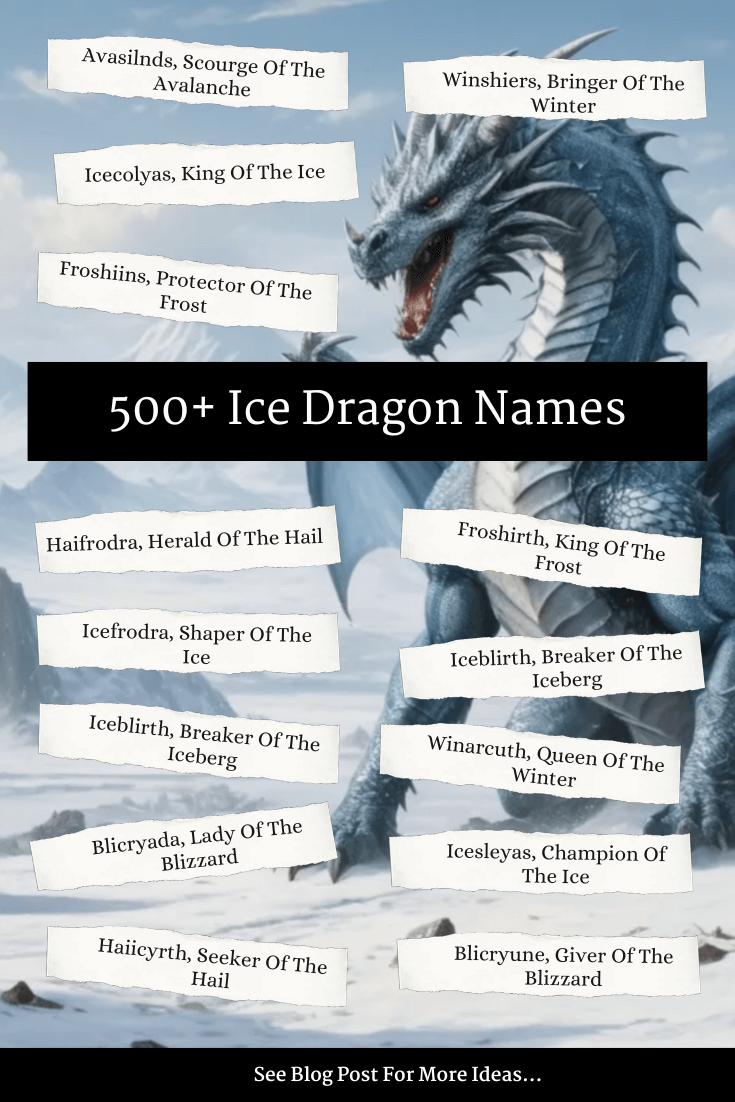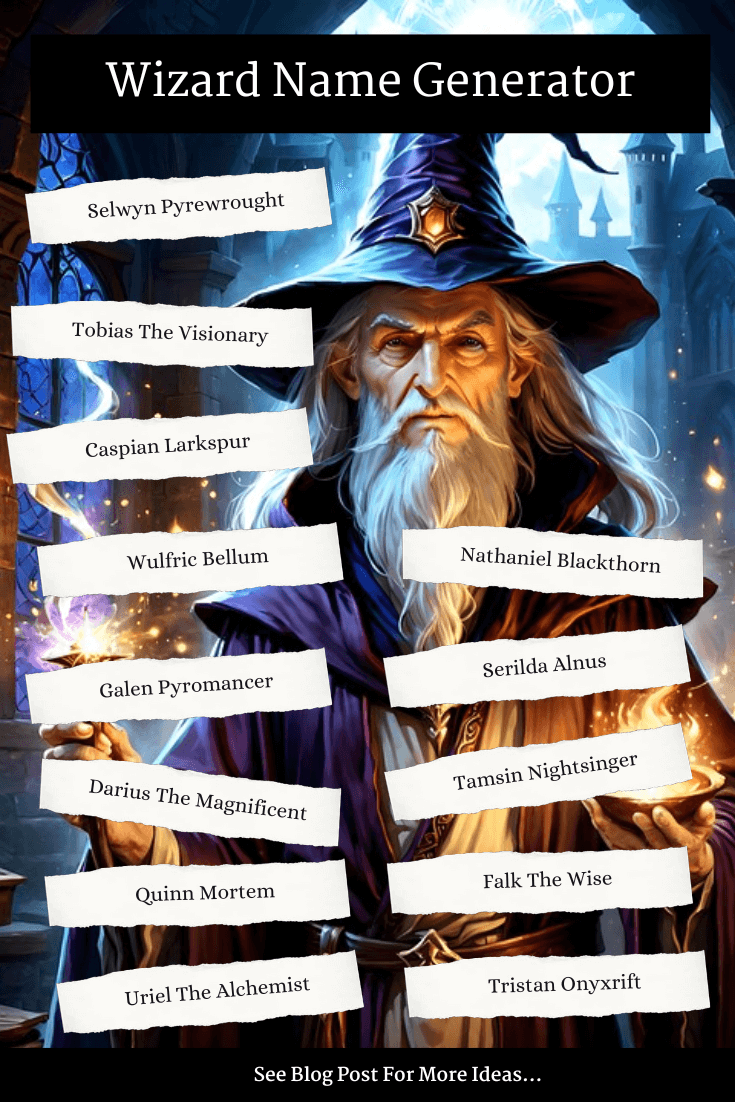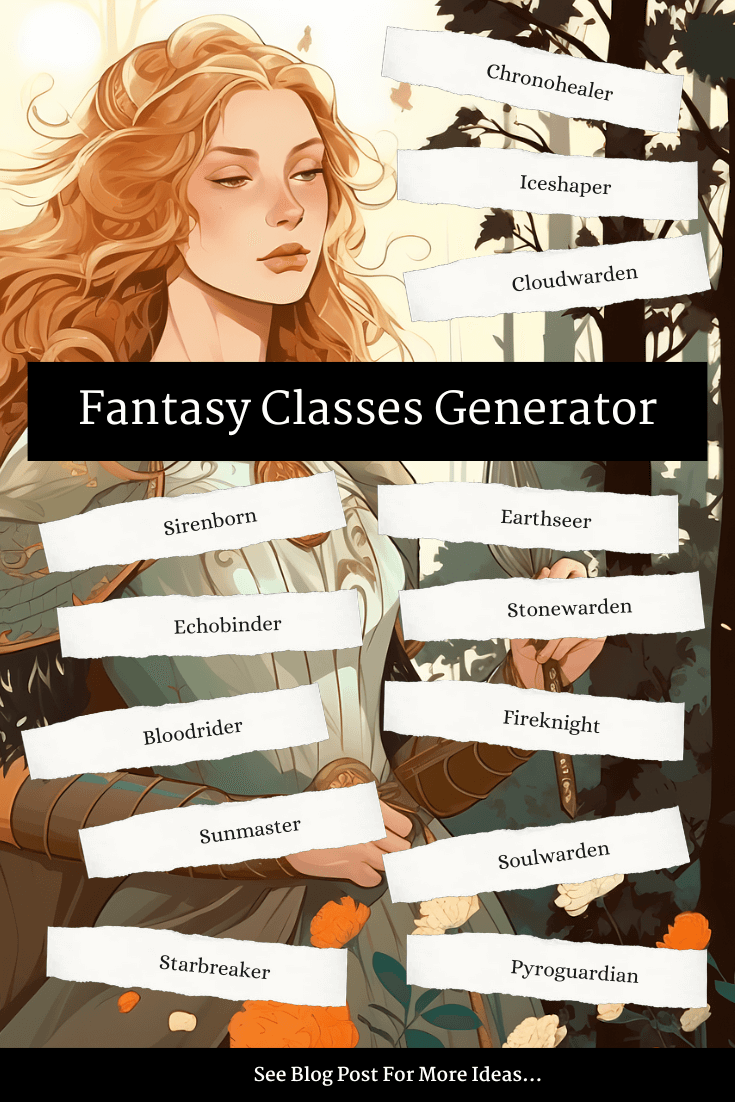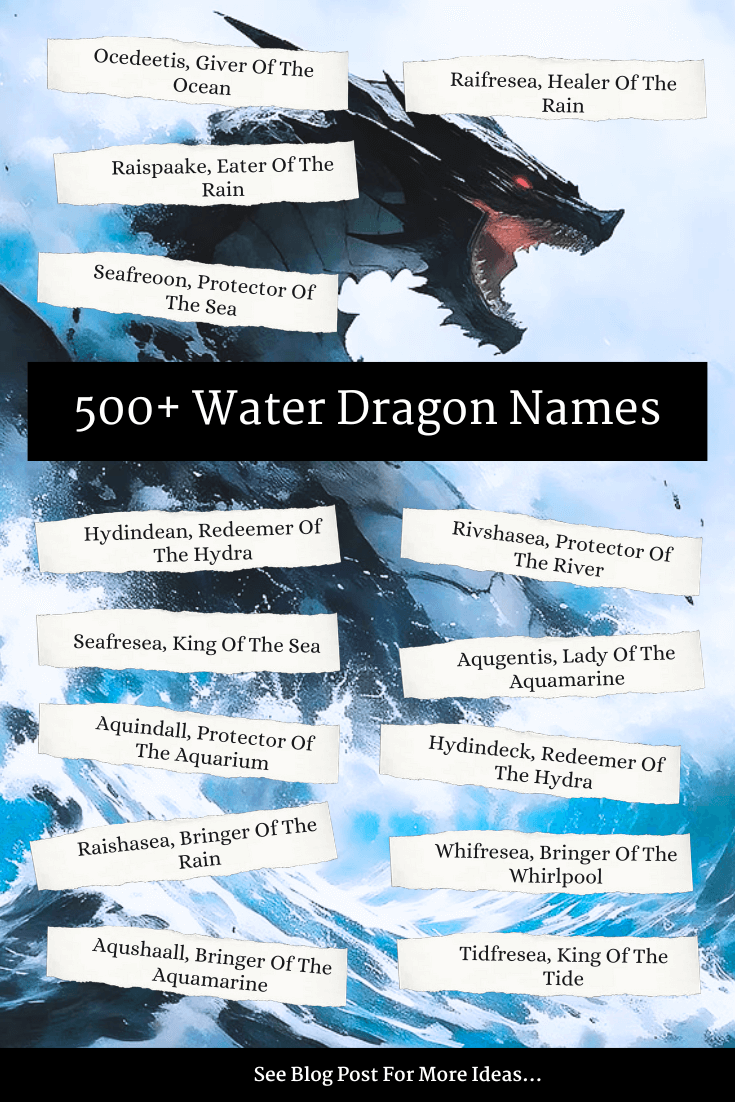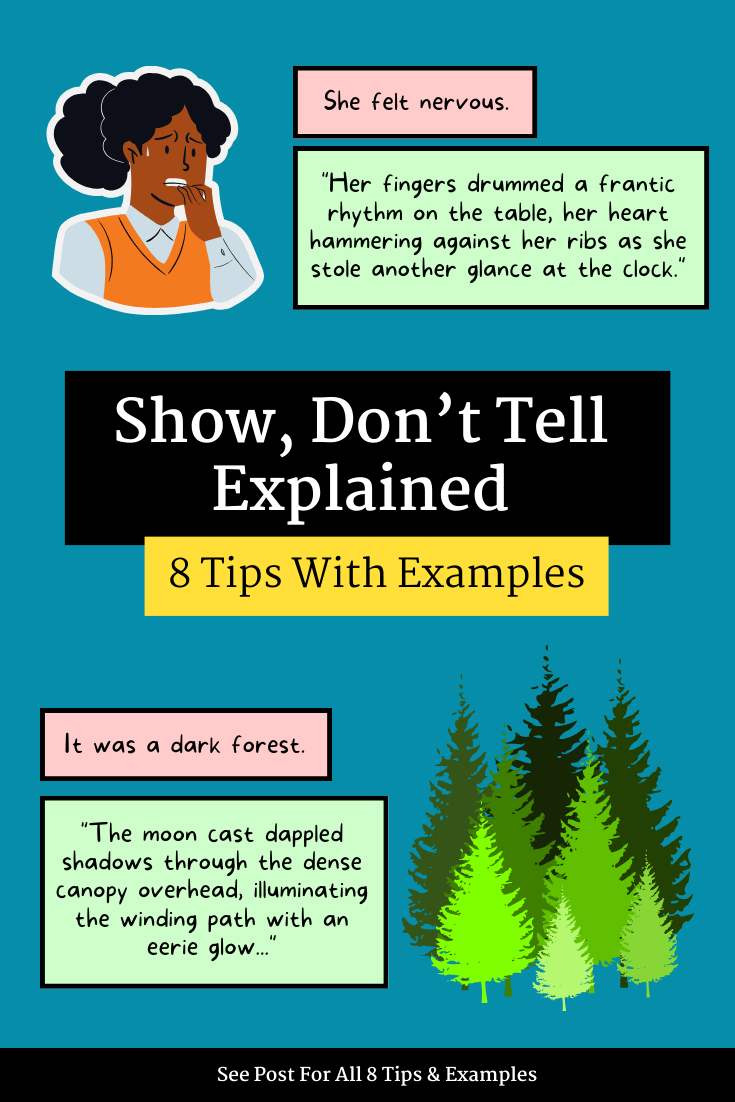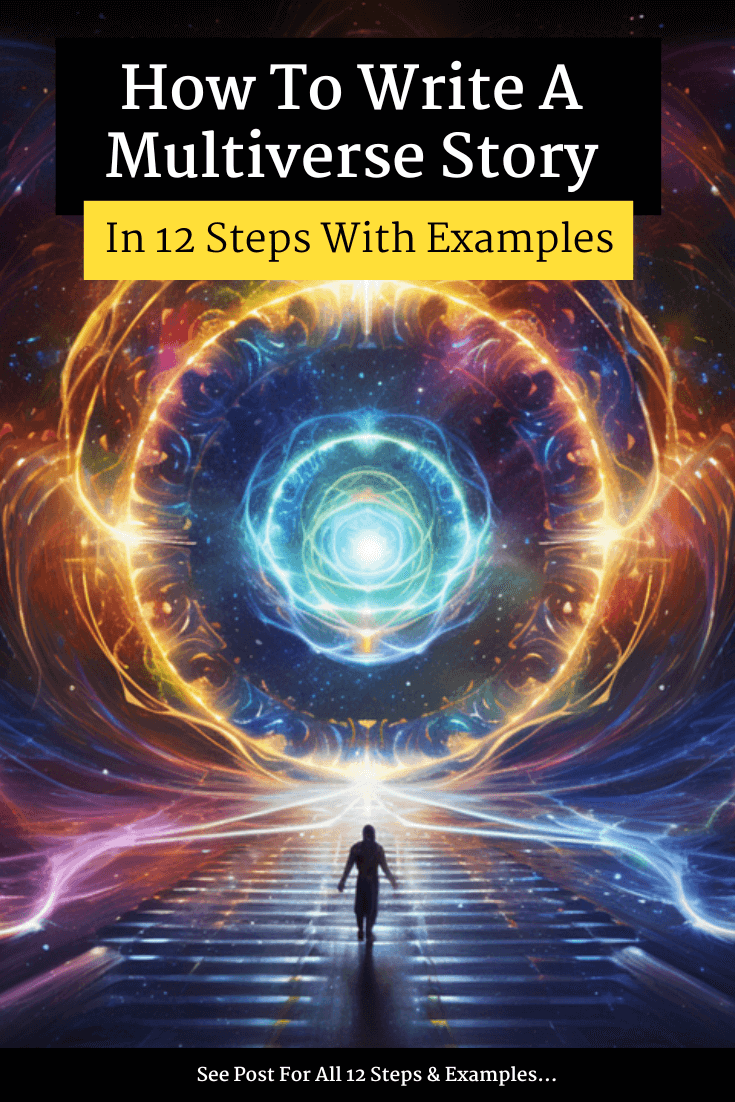Create Your Own Story Online
Create your own story online using our ultimate story creator. Our story creator comes with built-in story starters, artwork and more to inspire writers of all abilities!
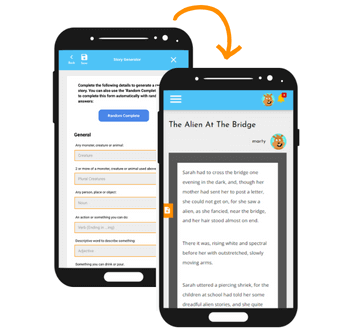
Ultimate Story Generator
Generate thousands of unique stories using our ultimate story generator. Just enter some words about your story, and press the 'Generate Story' button. You can create a unique story within minutes to share with your friends. Writing stories has never been so easy! Try out our story generator and step-by-step story maker tool now!
Daily Writing Challenges
Our daily writing challenges aim to inspire and encourage young writers to write daily. Each day the challenges will update to show a new inspirational prompt for you to write about. We have special seasonal writing challenges, as well as regular challenges, such as the word challenge, book title challenge, poetry challenge and more!
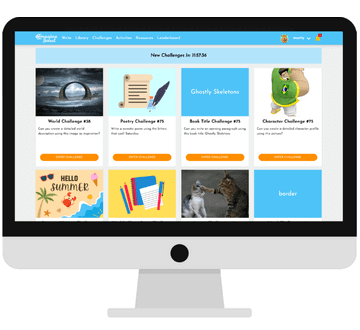
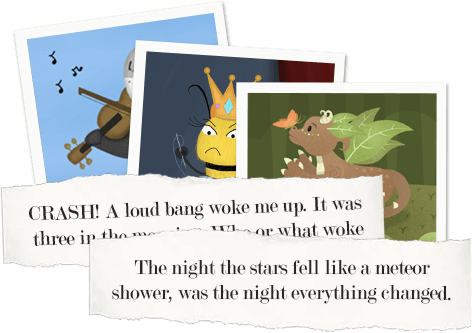
Use Story Starters to Inspire You
Story starters are a brilliant way to fix blank page syndrome (or writer's block). Did you know that 67% of authors say the most challenging part of writing is starting their story? We have thousands of story starters to get you writing in no time! And that's not all, if you're still stuck for inspiration we even have a ton of artwork to inspire you.
Generate Funny Story Ideas
With thousands of story combinations to keep you writing stories every day. Our simple-to-use story idea generator comes with tons of fun and wacky prompts to inspire you. Whether you're into pirates or princesses we got writing prompts to suit every child out there.
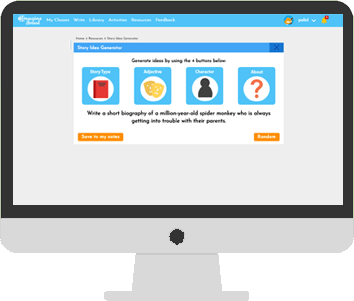
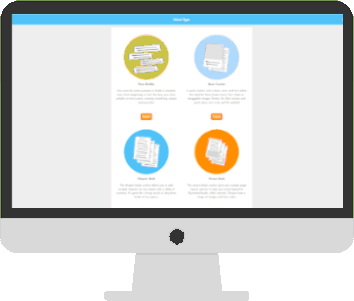
No Registration Required
Imagine Forest offers a seamless and user-friendly experience with the convenience of no registration required. We believe in breaking down barriers and making creative resources accessible to all. We provide a hassle-free environment for users to dive into the world of storytelling, writing challenges, and more.
Safe For Kids
Imagine Forest is proud to declare itself a safe space for kids. With no registration required to use tools, we ensure that no personal information is collected, providing a secure and privacy-conscious environment. Our resources are carefully curated to be age-appropriate, for younger to older children, fostering a positive and creative atmosphere.
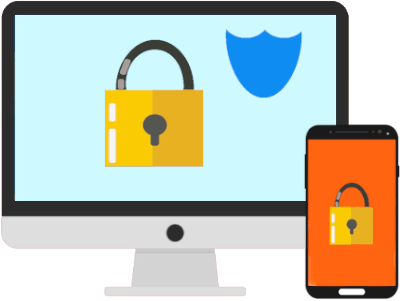
Frequently Asked Questions
Is Imagine forest free?
Yes. Imagine Forest is 100% free. There are no additional costs or subscription fees. All features you see on the site are fully available for free.
How do you use Imagine forest?
To use Imagine Forest simply explore the site or click the 'Create a Story' button at the top of this page to access the story creator. Once inside the story creator, you can select the type of story you want to write and continue following the on-screen instructions. At the end, you can download a PDF of your book. You can also explore the rest of the site to find some interesting activities and writing resources to help you become a better story writer.
How do I register for Imagine Forest?
No registration is required. All resources from the story creator to the writing challenges and blog content are openly available to all site visitors. This also means that we don’t store any personal information, allowing users to explore Imagine Forest without the need for a formal registration process. The platform is designed to prioritize user privacy and accessibility, ensuring that creative individuals of all ages can freely engage with the diverse range of writing resources.
Is Imagine Forest safe for kids?
Yes of course. The absence of a registration requirement means that no personal information is collected, providing an added layer of privacy and security. Additionally, the content and activities on Imagine Forest are tailored to be child-friendly, fostering a positive and creative environment. The platform aims to inspire and nurture the imagination of young writers in a safe and age-appropriate manner. As with any online platform, it's advisable for parents to monitor their children's online activities and ensure that they are engaging with content suitable for their age group.
Can I view a list of Writing Prompts?
Yes. Imagine Forest has a huge list of writing prompts and story starters. You can view this collection of writing prompts on our blog, in the writing prompts category.
Is it possible to remove the ads?
Sorry, there is no option to remove ads yet. Ads help keep Imagine Forest running and providing free access to its creative resources for all users. While it may be inconvenient for some to see ads, they play a crucial role in sustaining the platform and ensuring that it remains freely accessible to a wide audience. Imagine Forest relies on revenue generated from advertisements to cover the costs of maintaining the website, developing new features, and expanding its offerings. By allowing ads, the platform can continue to provide a wealth of writing tools, challenges, and other resources without requiring users to pay for access. In the future, we may offer users a paid subscription option which allows them to remove ads from the site.
Is it possible to upload my own images?
At this moment in time, no it is not possible to upload your own images in the story creator tool. We may bring this feature in the future. The purpose of Imagine Forest is to guide you on how to write a good story. It is an educational tool for helping beginners write stories and poems. We do however provide a huge built-in library of photos, and illustrations to use. You can also request more specific images by contacting our team.